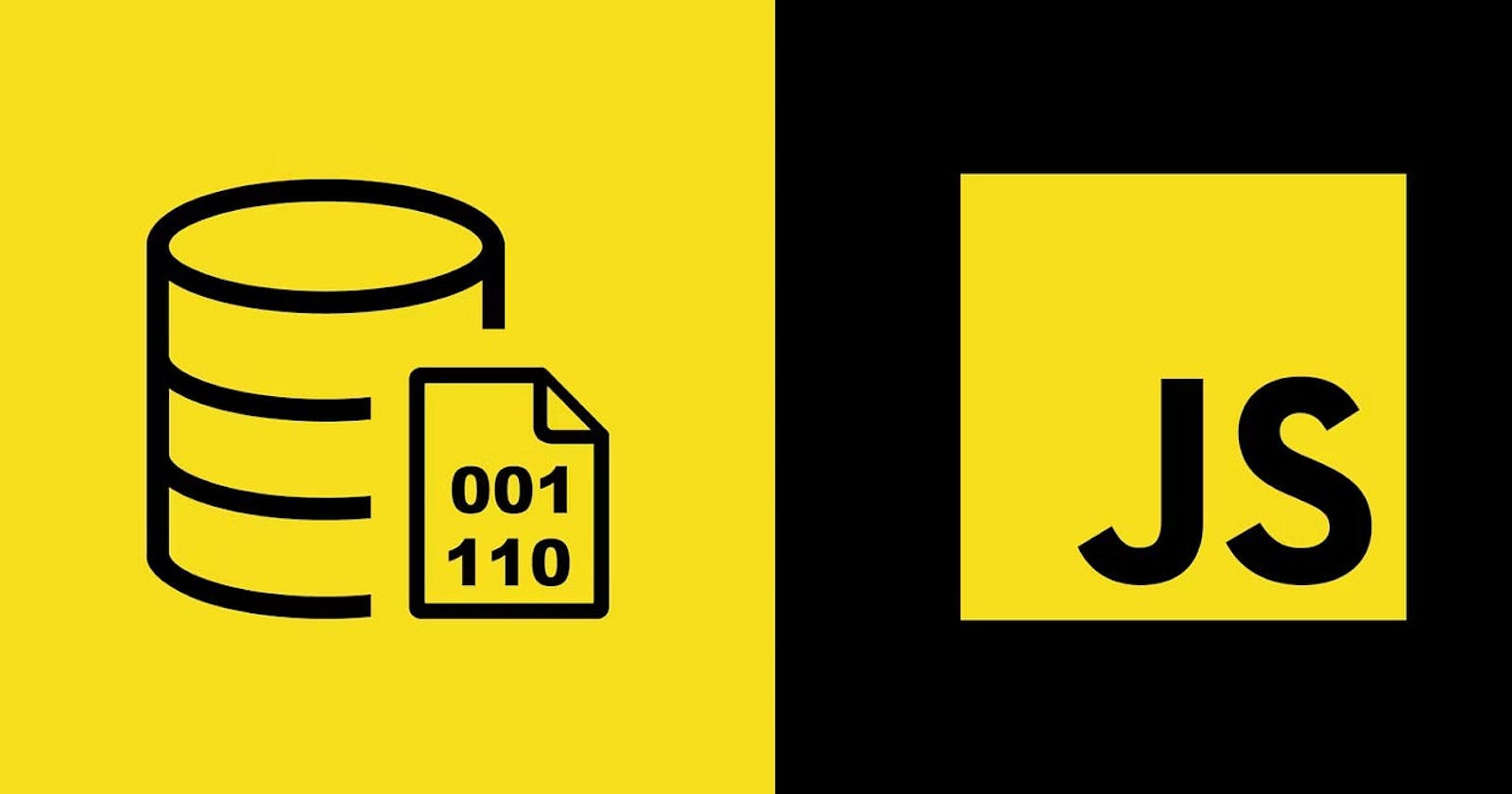Utilizing Local Storage.
Maximizing Efficiency and Enhancing User Experience in Web Development
Table of contents
Local storage is an indistinguishable type of database where the data is saved in the user's computer for later retrieval of data or to save data so that data will not be demolished.
In this blog, we'll see why local storage is used, how local storage works how to implement local storage and how useful local storage is! So let's get started.
Why Local Storage?
Local Storage increases the UX(User Experience) to some extent such as for minor applications like todo apps or theme preferences as it is not good practice to use the browser storage to save sensitive data.
Well, local storage has its cons and pros, all the data that is saved will be erased if the browser gets uninstalled from the system.
It should only be used to improve the User Experience, such as to keep you logged into the application through cookies so one doesn't have to log in whenever the browser restart. To save the form input data and so much more.
How Local Storage Works?
Local Storage works by programmer's preference like what data needs to save and when to save it also the data need to be removed after a certain user action for effective utilization of the browser storage as it is limited which varies from browser to browser and also for some privacy-related issue.
To implement local storage in your web application, you can follow these steps:
Check Browser Support: Before implementing local storage, it's important to ensure that the browser your application is targeting supports it. Most modern browsers support local storage, but it's always a good idea to check compatibility.
Understanding the API: Local storage in web browsers is implemented using the
localStorageobject, which provides a simple key-value store for storing data. This API allows you to set and retrieve data using keys.Storing Data: To store data in local storage, you can use the
setItem()method of thelocalStorageobject. For example, to store a user's preferences for a theme:localStorage.setItem('theme', 'dark');This stores the value
'dark'with the key'theme'in the local storage.Retrieving Data: To retrieve data from local storage, you can use the
getItem()method of thelocalStorageobject. For example, to retrieve the user's preferred theme:const theme = localStorage.getItem('theme');This retrieves the value associated with the key
'theme'from the local storage.Removing Data: If you need to remove data from local storage, you can use the
removeItem()method of thelocalStorageobject. For example, to remove the user's preferred theme:localStorage.removeItem('theme');This removes the item associated with the key
'theme'from the local storage.Handling Data Changes: It's important to handle changes to data stored in local storage, such as when the user updates their preferences. You can listen for changes to the storage using the
storageevent.window.addEventListener('storage', function(event) { // Handle storage changes here });This allows your application to react to changes made to local storage from other tabs or windows.
By following these steps, you can effectively implement local storage in your web application to improve the user experience and store data locally on the user's device. Remember to use local storage responsibly and consider privacy and security implications when storing sensitive data.
Conclusion
Local storage serves as a valuable tool in the arsenal of web developers, offering a convenient and efficient way to store data on the client-side.